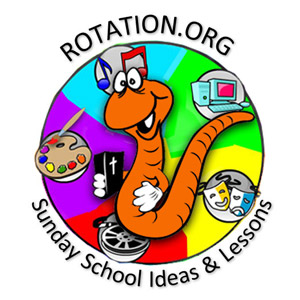TIPS/IDEAS ON CREATING MOVIES OR SLIDESHOWS OF YOUR DIORAMA
Using Background Music
I'd just like to comment that I believe it will make an even better movie - if your kids create the voices and add sound effects, rather than background music - see below notes for Kid Pix 4 or the newer "3D" version.
Remember all reading this that if you haven't received permission to use someone else's music, you can't use it!
Other ideas for background music:
- ask your organist or worship band to write & record for you simple background music. Now I'm not musically inclined, but thinking if they could write a few simple bars that could be repeated over and over quietly in the background would work great as well.
- Music is not necessary - do audio recordings of the kids with sound effects, this is way better than music background and the kids love doing it (see below*).
COMPUTER WORKSHOP IDEAS
Putting your pictures into a Slide Show or Movie
- * Kid Pix 4 or the newer "3D" version (#1 BEST CHOICE!! recommended by Luanne)

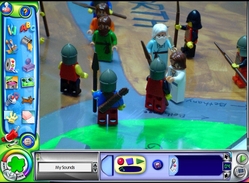
Cons - not really any. You can't add a soundtrack in KP, just individual recordings per
slide. But, after exporting as a QT movie, you could add soundtrack either in
QT Pro or any decent movie editing program.
Pros - you likely already have this in your computer lab, if not, you should!
- it's the easiest thing I learned how to operate.
- kid's love using the program!
- You can import your digital photos, add texts, add backgrounds, paint on the pics,
record narration for each slide right in the KP program, and even add slide
transitions.
- anything kids type, it speaks out loud.
- you can record their voices and add, just need a microphone (mine is a cheap,
little plastic one and it works great).
- has 100 sound effects to choose from.
- you can play it in church during children's time if you have a projector.
- parents can visit computer lab to see slide show.
- you can export it as a Quick Time Movie, then save it to CDs, so the kids can
play it at home. You need to be in Slide Show, select slideshow, File, Export.
Great year end gift! - PowerPoint
Cons - it's also time consuming if you don't know what you're doing. In the last three years I've had to do 3 PowerPoints for family funerals and learned a lot, but found it VERY time consuming.Pros - you can save it to CD so kid's can play their project at home on their computer or save to the correct format and you can play in a picture frame or to DVD.
- Movie Maker
Cons - if you're not familiar with the program, it will take you forever, as you have to learn as you go, and constant trial and error, I know, I did it that way.
Pros - once your done all the work (which will take forever), you've test played it and it's good to go, you can then publish the movie so it will play in a DVD player. When inserted into the DVD player it will wait for you to press play, it also automatically gives you three scenes you can go to, but it chooses them, you can't.
Sound Room Idea for Kid's Audio Recordings
What I'd like to do with the Joseph pictures we took is to set-up a temporary Sound Room - computer lab will work, but remember you can only have one person at a time recording for you will pick up other sounds around you, so I suggest a room away from the noise or do after church.
- Put a colourful sign over the door saying "Sound Room" and another sign on the door that says "RECORDING IN SESSION - QUIET PLEASE!" Use that removable 4M Velcro so they can be easily put up and take down.
- Do up a chart of characters in the movie and sound effects, so you can evenly distribute parts out to the kids.
- Script - either create it yourself - or have the kids help you with it.
Note: you only have so much time allow to record - so you have to keep it simple - to only 1 or 2 lines per page if you're recording the kids voices. One recording allowed per page. - Just use "Text Bubbles" written by the children on paper and posted in your scene, like Jaymie did above, in some of her pictures!
Photo from Hampton United Church, Hampton, Ontario, Canada
Kid Pix 4 Screen Shot used for educational purposes.