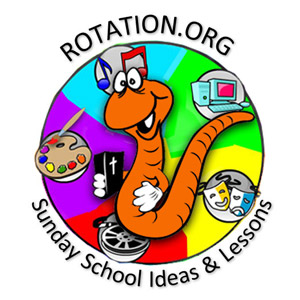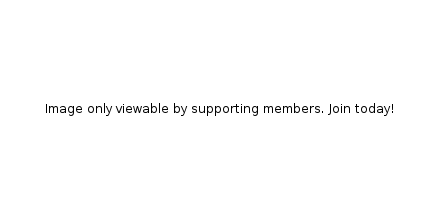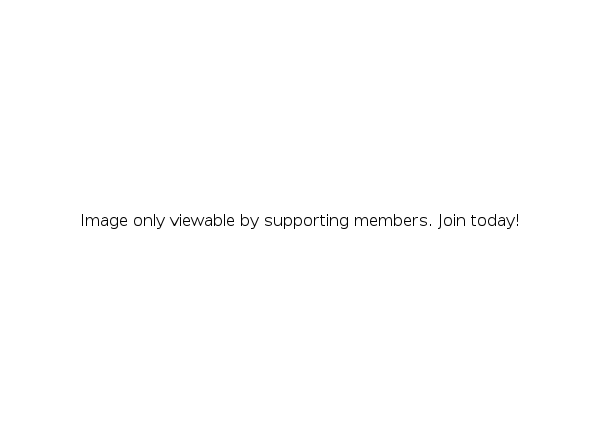Rotation.org Writing Team
Elijah Super Set*
Computer Workshop
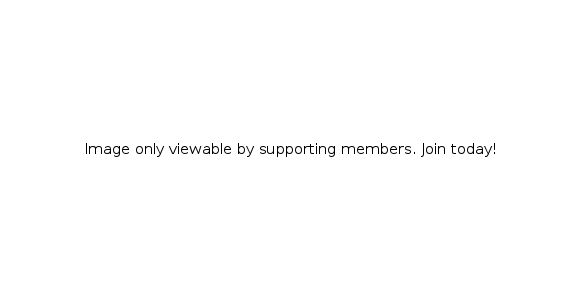 (Scenes from the software presentation)
(Scenes from the software presentation)
Summary of Activities and Presentation Options
Students will navigate three different animated Elijah stories in succession, using the interactive software, "Elijah and Jonah" (Sunday Software). They will engage the numerous pop-up quizzes and comments that appear throughout the story, and select one of the interactive games found at the end of each story to play and reinforce what they just learned.
This lesson has been specifically written for those Sunday Schools which may not have a computer "lab" workshop, but instead, can bring in a PC and connect it to either an LCD projector or TV screen for group viewing.
Those who do have a lab can also use this lesson! We've provided some adaptation notes for those with multiple PC setups (see ¹).
"Elijah and Jonah" software program is now free to the supporting members of Rotation.org!
Scripture for the Lesson
1 Kings 17:1-24, Elijah and the Widow of Zarephath
1 Kings 18:2-46, Elijah, Ahab and the Prophets of Baal and 1 Kings 19:1-16, Elijah and Still Small Voice
2 Kings 2:1-14, Elijah recruits Elisha, Chariot of Fire, the Mantle
 The software is your onscreen Bible for this lesson. The stories closely follow scripture and the text is presented onscreen as they see and hear the stories.
The software is your onscreen Bible for this lesson. The stories closely follow scripture and the text is presented onscreen as they see and hear the stories.
Key Verse and Message:
“How long will you go limping with two different opinions? If the Lord is God, follow him; but if Baal, then follow him.” (Elijah to the people of Israel on Mt Carmel, 1 Kings 18:21, NRSV)
Lesson Objectives
See the Bible Background at rotation.org for this set's complete list of objectives.
Like the Video Workshop in this set, this Computer Workshop lesson plan is designed to teach an overview of all three Elijah stories in this set. You can, of course, simply select only one or two of the stories in the software, if needed.
Notes for Projecting the Software to a Group
If you have one computer, you can connect it to a modern TV or LCD Projector so that the entire class can view it on a big screen, and take turns navigating the software with you on the computer. Check to make sure you have the right kind of cable to connect your computer's input/output plug to the Projector or TV. Many newer PCs use an HDMI style plug. Older computers (which Elijah CD can also run on) may use a VGA style cable. See the "Tips on Inviting Kids to Help Navigate" below.
Preparation and Materials
- Read the Bible Background and scripture.
- Download the "Elijah and Jonah" software and install.
- Print the Visual Teacher Guides to the stories prepared for and attached to this lesson.
- Print Sunday Software's "Teacher's Guide" to Elijah and Jonah software.
- Preview the Elijah and Jonah software and test your display/projection connections.
- Your biggest decision is whether or not you have the time to cover all three stories, and which of the in-story and after-the-story pop-ups and activities you want to use (the software is full of them). Explore the software and use the visual guides and Teacher's Guide so you can note what you want to cover and what to cut for each story, to fit in your particular class allotted time-frame.
- For fun, decorate your computer station(s) like Elijah's Chariot!
Lesson Plan
Overview and Notes
The software functions as your "onscreen Bible" for this lesson. The scripture text is presented onscreen with images and narration. You will need about 8 to 10 minutes per story, for a total of about 25 minutes to hear and see all three stories in the software. Selecting optional story content pop-ups, activities, and talking to your students will add time.
If you are going to cover all three stories in one class period, you will have to pick and choose which pop-content and after the story activities, in advance, you want to use or skip in each story. The attached visual guides show you some of the content-highlights it would be good not to miss.
At the end of each story are several options, including a game your kids can play that will reinforce what they just learned. The games could take several minutes each, so wait until you've gotten through your chosen stories before going back to play a game. You can find the games linked on the last page of each story's presentation, or by clicking the "Options" button found on Elijah's main menu screen.
If you have remaining class time, or a second week, go into more of the content found in the pop-up and after-the-story activities, then finish your "unit" by playing the comprehensive Elijah & Elisha Board Game which is a quiz. It is linked on the Main Elijah story menu, and under "Options" on the main software screen.
Open
Welcome students and explain what they'll be doing today. Ask them to summarize as much of the Elijah story as they can (make a list on the board as you do, and generally fill in what they don't recall). Be sure to tell them how and when they'll get their chance to navigate the software so they aren't too anxious. It works well if you invite two students at a time to help you navigate.
Dive into the Software
Invite your first pair of navigators to start the Elijah program. Select "Elijah" when he appears on the main menu.
Begin with the Widow of Zarephath story and go through it. Then select the Elijah, Prophets of Baal and Still Small Voice story, then the Elijah and Elisha story.
*Watch your time and be selective of the added content by following along each stories "visual guide" and the "teaching guide" that you have previously marked to remind you of which pop-up and after-the-story activities you've chosen to cover or to skip. Remembering to leave the games until after all stories are done.*
Reflect
Ask your students to summarize the message of the stories they have just seen. Walk them through it as needed.
♦ What did the story of Elijah and the Widow tell us about God and God's message?
(God's mercy and message isn't just for the Israelites, it is for all. God is compassionate.)
♦ What was Elijah's message to the Israelites worshiping Baal?
(If you believe in God, you will follow God's way, and no other.)
♦ What was the reason God told Elijah to go find Elisha?
(To find a helper for Elijah. We need each other! And we need to prepare the next generation to pick up our work, our mantle of faith after we are gone.)
♦ How do we pick up the mantle of Elijah?
(By worshipping, learning, serving, giving, praying, studying, and speaking to others.)
The following two graphics from the software summarize the point we want our students to leave with.
Choose God! - Make God #1 in your life...
Pick up Elijah's Mantle and Follow! Worship, serve, pray, speak up, give, study...
Adaptations
For Younger Students: Have computer lab assistants by their side to help them navigate. Choose fewer options. The after-the-story games might be a little challenging for young hands, but they'll enjoy them.
For those with short class-time: Consider doing this workshop over TWO different sessions, as there's plenty in all three stories and their activities to fill two whole lessons.
If you have to skip one of the three stories, consider skipping the Zarephath story and coming back to it later. Why? Because the Baal story contains Elijah's signature challenge: "Follow!" and it is in that story that God tells Elijah to go get Elishas' help.
¹ If you are using the software on multiple computers:
You can install the Elijah CD to multiple computers. Teachers and helpers should sit at each computer, or between pairs of computers, to help keep the kids on task and on time. Another option is using student worksheets for each story found attached to this lesson. Again be aware of time and note on sheets which pop-up and after-the-story activities you want them to cover or to skip. Remembering to leave the games until after all stories are done.
Tips on Inviting Kids to Help Navigate the Software with You
If you are running the software from only one PC, and have up to 4 students, you will need to manage their "turns" at the computer.
If you have more than four students, keep cycling them up frequently.
For the in-story pop-up questions, you may ask whoever is navigating to answer, or randomly ask someone who is just watching. This will cue the students to pay attention even when they are not helping you navigate.
To save time, the teacher can quickly comment on some in-story and after-the-story content without getting too deep. In effect, some pop-ups become cues for YOU to say something ![]()
If you will have students coming up to a laptop computer to help navigate, we suggest you plug in a separate mouse and full-size keyboard to your laptop, as some kids don't do well with laptop touchpads and their sometimes crowded arrow keys. (Yes, you can plug in multiple mice and keyboards! If needed, "borrow" them from a church staff computer.) The picture below shows a separate "mouse and keyboard" station set up as a "chariot" next to the teacher's laptop.
Visual Guides for the Teacher
Elijah and the Widow visual highlights guide
Elijah-Baal-Still Small Voice visual highlights guide
Elijah-Elisha story visual highlights guide
For a deeper dive into the software, read Sunday Software's Teaching Guide to Elijah and Jonah.
Direction for How to make a Chariot
Written by Neil MacQueen for the Rotation.org Writing Team
Additional suggestions by Amy Crane.
Copyright 2017, Rotation.org Inc.
Cartoon images courtesy of Sunday Software's Elijah and Jonah CD
Chariot of Fire Computer photos courtesy of Luanne Payne, Hampton United, Hampton Ontario