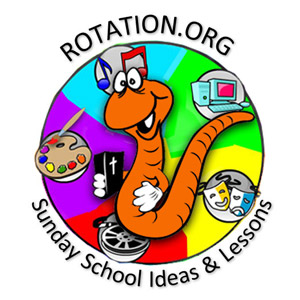Rotation.org Writing Team
Jesus Heals the Ten Lepers
"Wordcloud" Computer or Writing Art Workshop
Summary of Activities
Students will create a "word cloud" that visualizes the important words and meanings found in the story of Jesus and the Ten Lepers.
The "word cloud" can either be hand-drawn as described below, or computer generated using the easy-to-use word cloud tools at wordart.com.
For their Bible study, students will read aloud a very special translation of the passage we have created and attached. It introduces the exciting and insightful variations in word and meaning we find when we study and translate the story using some of the original Greek. These variations and synonyms not only create insights, they help populate the wordclouds that the students will be creating.
 The above wordcloud was created in about fifteen minutes online at wordart.com for this lesson. You type in the words you want to appear, and the program places them in the template. Adjust the size, color and design, then print.
The above wordcloud was created in about fifteen minutes online at wordart.com for this lesson. You type in the words you want to appear, and the program places them in the template. Adjust the size, color and design, then print.
Note: The center text was added later for our logo purposes.
Scripture for the Lesson
Lesson Objectives
See the Bible Background at rotation.org for this set's complete list of objectives.
Preparation and Materials
- Read the Bible Background and scripture.
- Print the Attached Scripture-Word Study PDF (color printer)
- Computer Option:
- You will need computers/tablets that have access to www.wordart.com on the internet.
- You will need to register several free accounts at wordart.
- See Wordart Tips at the end of this lesson.
- You will need a color printer and paper to print the completed projects.
- Writing Art Option:
Drawing paper, colored markers, pencils, white glue and brushes, glitter (or glitter glue pens).
Lesson Plan
Opening
Welcome your students and explain what they'll be doing and learning today.
A special Bible reading and study
The following word-study reading of scripture will not only help explore the meaning of the story, it will highlight the words which can be put into the wordcloud.
Give students a copy of the attached scripture passage. It contains the whole story plus many of the translation possibilities (alternate meaning) suggested by the original Greek words of the text. Indeed, if you use a translation of scripture in your class other than the NRSV, you will likely see your version's translation in the colored highlighted words on the handout!
You will be assigning colors to various students and have them read their words out loud as you come upon them during the reading of the text. But first...
Ask them if they remember what language the Gospels were originally written in (Greek).
Explain that the words in English Bible we read today was originally written in the Greek language of the New Testament, and that in fact, Jesus himself spoke them in Aramaic! Aramaic is the version of Hebrew that Jesus spoke. Tell them that sometimes, the people who translate the Greek and Hebrew scriptures into English have important decisions to make, as one word can have several possible meanings. This is why we have different Bible translations (you might show a few, such as, NRSV, NIV, NLT, KJV.)
Read the passage together slowly, letting each say their highlighted word when it comes up, then ask these questions:
1. What do you think? Is this a story about Jesus healing ten people from leprosy? Or a story about Jesus forgiving ten people, and wondering why only one person said "thank you."
Note to share: As the word study shows, the story works on BOTH levels. It's a story about Jesus' compassion, but also about his unconditional grace, —his forgiveness. His "saving" us (healing, rescuing, cleansing) without condition, but wanting our grateful response. In theological terms, this is known as Justification and Sanctification. Jesus makes us right with God, heals, removes the stain of sin, and sets us on the road like the grateful leper to live a life of gratitude. And it's a story about Jesus wondering where the "other nine" are, ...the ones who received his grace, but have yet to acknowledge and live under his Lordship.
2. Did the lepers have to do anything to receive it? (No, God's grace is unconditional.)
3. What do you think made the one leper turn around and go back to thank Jesus?
4. Why didn't the other nine return to praise Jesus for their healing?
5. Are you the grateful leper? Or the healed but ungrateful leper still out there wandering around?
Creating the Word Cloud
On the computer... At each computer have a volunteer log on to the Wordart website and give their students a brief tour of the tools. Remind them to use the scripture handout and discussion to populate their wordart creation. Then let them loose and let them print it when done. They will likely have at least one false start, so leave plenty of time for them to start a new wordcloud.
If you have time, after creating the wordcloud and printing it, you can decorate it with paint or a glitter pen. See the Wordart tips below.
If doing this as an art project... Draw their attention to your piece of drawing paper. Walk them through sketching out a shape or design into which they will write their words with paint (or markers, or glitter pen, etc). Make sure the design is big enough to easily add words into because writing with paint or glitter pens isn't like writing with a pencil.
As they create their wordclouds, circulate, comment, question, and praise.
In total, this activity should take 15 to 20 minutes.
Reflecting
Share your word clouds, then, have each person express gratitude for something they like about everyone else's wordcloud. End with a prayer of gratitude each of us will be like the leper who returned, and not the ungrateful or "oblivious nine" who are still out there wandering and wondering, and unwilling or unaware that they owe everything to God.
Adaptations
For Younger Students: Prior to class, write the word cloud words onto paper and make copies. Then cut up those pieces so that they can glue them like a collage and color them. They may not be able to "read" but they will be able to recognize the shape of the word "grace" or "heal" and "thank you." if you show it to them. You can even play a game of "flash cards/words" with them to help them guess.
Options:
Leave space in the wordcloud to write "Luke 17:11-19" and "Jesus Heals the Ten Lepers."
Have some students create a wordcloud of phrases that express gratitude. Example, "Thank you," "I appreciate you." "That's beautiful." "You're awesome." "You're my friend." "I forgive you." "I'm sorry." etc.
About Wordart.com
There are several 'free' sites on the web that allow you to make and download your "word art," or "word clouds" as they are sometimes called. Without a doubt, as of the date of this writing, wordart.com is the best and most full featured. It has a learning curve which should take the average computer-savvy person about 10 minutes to master (5 minutes for kids). Though their usage TOS isn't clear, we have spoken to the owner of Wordart, and they have graciously given permission for Sunday Schools to use their site.
Tips for using the Wordart interface:
- You will need to create an account to sign up with an email address for each computer. If you have several computer stations, and don't want to have a different email address for each account, you can use the same email at each station with the following trick: simply type "+1" (+2, +3, etc) at the end of your email address before the @ symbol: youremail+1@gmail.com, for example. Sign up forms differentiate between +1 and +2, but email services do not. Youremail@gmail.com will deliver into your inbox all the different email addresses you create with +whatever added. Alternately, have different adults help you create accounts (and give you their password).
- Select simple design templates and perform a test of how the text will appear in the design. In Wordart, you can edit the design to change its opacity and color. To save time, pre-determine a few templates they can use.
- Type words in the text column. After you 'save' your work, the words will be alphabetized (which is kind of annoying).
- Adjust the size of key words by giving them a size 2 or 3 (1 being small).
- Adjust the number of times keywords appear (deselect "random" to reduce the repetition).
- Color is set to 'random' but can be changed. Each template has its own color palette which you can change.
- Everything is editable, even after you save it and download it.
- Use VISUALIZE to preview your work. You can still go back and edit it.
- To download, click Download and share, then select "PNG-SQ." PNG is a standard image format. SQ means "standard quality." Higher resolutions are not available to free accounts.
- To print your creation, look for the print icon on the right side of the page near the "save" option.
- "Animation mode" is only for interactive/web use.
Written by Neil MacQueen for the the Rotation.org Writing Team
Copyright 2017, Rotation.org Inc.