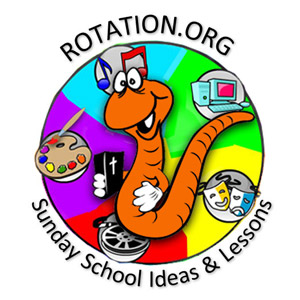Rotation.org Writing Team
Jesus Raises Lazarus
"I am the resurrection and the life"
Computer or Projected Presentation* Workshop
Summary of Activities
Students will view a presentation about the story of Lazarus using the Life of Christ software and take the quiz after the story. Following that, students and the teacher will use "Let's Talk" software (for a suggested alternate, see notes below) working on creating different versions of the key memory verse so as to both understand its meanings and commit it to memory. Optionally, you can use scripture memory software to work on committing to memory verses 25 and 26, "I am the resurrection and...."
Software Notes:
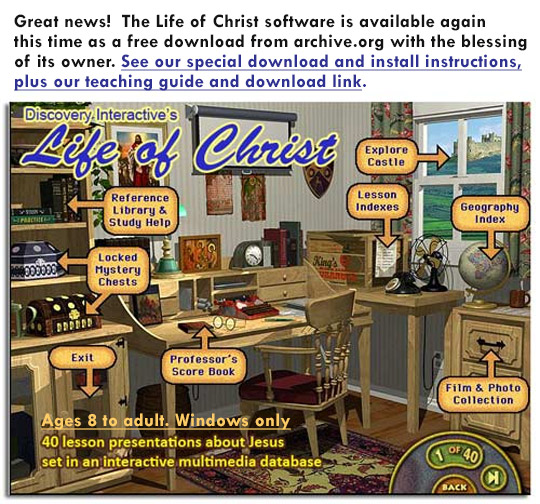
 "Let's Talk" software program is now free to the supporting members of Rotation.org! Details here!
"Let's Talk" software program is now free to the supporting members of Rotation.org! Details here!
![]() This lesson plan contains a creative Lifesaver candy opening and closing that could be used with other workshops if needed.
This lesson plan contains a creative Lifesaver candy opening and closing that could be used with other workshops if needed.
*A "Projected Presentation" Workshop is a form of the computer lab where the teacher has a laptop connected to one large monitor or an LCD project, and "leads" the children through the software like a presentation. A traditional computer lab approach has the children working in small groups at several computer stations.
Options! See the "non-software alternatives" at the end of this lesson for each of the software activities suggested in the lesson plan.
Scripture:
Key/Memory Verse:
Jesus said to her, “I am the resurrection and the life. Those who believe in me, even though they die, will live, and everyone who lives and believes in me will never die. Do you believe this? ” John 11:25, 26 (Good News Translation)
Lesson Objectives
See the Bible Background at rotation.org for this set's complete list of objectives. See the note at the end of the Bible Background about why we are recommending the Good News Translation over some others for this particular passage in John.
Preparation and Materials
- Read the Bible Background and scripture.
- Write the key verse on a large scroll of paper and put it in a gift box with a pack of Lifesaver candies.
- Removable mounting putty or some way to hang the large scroll once revealed.
- Purchase individual rolls of Lifesaver candies, one for each student and a few extra for demonstration purposes.
- Purchase gummy lifesavers for closing. Also, small slips of paper to wrap around Lifesaver rolls, pens/pencils, and tape (optional activity).
- Prepare these prayer prompts on a piece of paper: "Jesus, thank you for giving me..." and "Jesus, I look forward to seeing you in heaven so we can...."
- Preview your software and practice making the computer speak.
- If using the "presentation" option, you will need a Windows desktop or laptop and a large screen or LCD projector.
- If using the computer "lab" model, you would need approximately one computer and a copy of the software per every 3 students.
- Software Suggestions and Options: You can use any text-to-speech application as a substitute for Let's Talk, such as Cal & Marty, you can play any scripture memory game as a group to work on memorizing the key verse.
- Slips of paper or index cards (if using non-computer reflection activity).
Lesson Plan
The following lesson plan assumes a "lab" setting. Some "presentation notes" have been added for those showing the software to their entire class from a single computer.
Prior to the start of class, write the key memory verse on a large slip of paper, roll it up, and place it in a gift box with a pack of Lifesaver candies. You might even glue a couple of extra Lifesavers to the scroll to make your point.
A Lifesaver Opening
Welcome your students and tell them what they'll be doing.
Begin the lesson by bringing out THE GIFT WRAPPED BOX.
- At first, ask them what they hope is in it. (candy maybe?)
- Then ask them what is the gift THEY want most and wish was in that box. (a new bike?)
- Then dole out some clues one at a time about what is in the box...
- Clue 1: It something that once you receive it—it never goes away or gets used up. (kids might say "love" or "love of God" and while those are technically correct, tell them, "no, there's something even more important than that in here.")
- Clue 2: This gift is the only gift that you are supposed to take with you when you die. It's the only one that will fit in your coffin (not a bike or a pony or really nice hair).
- Answer: Let the kids open the box and unroll the scroll. Have everyone read it out loud together two or three times. Tell them they'll receive a Lifesaver candy if they do real good.
Post the scroll for all to see, and as you hand out a single Lifesaver candy to everyone, MAKE A POINT of connecting Jesus' promise of resurrection to the idea of Jesus saving our lives from death.
[Where's the scripture reading in this lesson? The life of Christ software retells the story, and the memory verse software has the kids working with the memory verse. You could add an additional "let's read it from the Bible" step, but 44 verses will take a very long time and is unnecessary given that the scripture is often seen in "onscreen form" in the computer lab.]
Software Time!
1. Life of Christ software
- Invite students to find and view Lesson 26 in the Life of Christ software, "Learning About Life After Death." It's found by clicking the orange crate of lessons sitting on the Professor's desk (main menu).
- After lesson 26 is over, answer its discussion question: How would you feel if you saw someone come back to life?
- Finally, take the six-question quiz that comes after the lesson.
Depending on how much time you have and the age of your students, you could choose to do either of the next two programs or both.
2. Let's Talk about "I am the Resurrection and the Life"
Students open Let's Talk software, select Talk Now, then create an onscreen talking character, and give it the words to speak by typing in the interface and playing it back for the whole class to hear.
Do this: Tell the students that they have to "rewrite" the memory verse in all new words –but make sure it says the same thing. This gets them thinking about what the concepts mean and learning to share them using different (less 'coded') words that kids might use.
I am the resurrection and the life. Those who believe in me will live, even though they die; and those who live and believe in me will never die. Do you believe this? ” John 11:25,26 (Good News Translation)
Before cutting them loose, brainstorm with them a bunch of words they could use to replace resurrection, life, believe, die, never die, and Do you believe this.
"I am the one who can raise the dead. If you believe in me, when you die I will bring you back to life in heaven. "
"I have the power to save your life. Trust that I am the Son of God and I will give you eternal life." "Are you down with this?" "Will you trust me?" "What do you think?"
3. Memorizing the Key Verse with Cal & Marty's Scripture Memory Game software
Cal & Marty software is one of those programs that most Bible computers already have, or can make great use of. It has a verse editor so you or your students (if they are old enough and you have the time) can add your own preferred version/translation of John 11: 25-26 into the game and then play the unscramble memory game with it. You can also add a three-question quiz with the memory verse. Typing aids memory and they like thinking they are "programming" the game. Figure about 10 minutes altogether.
The Cal & Marty software is FREE to supporting members, Learn more here!
See the notes at the end of this lesson for a non-software alternative.
Reflect
As you give each student a whole roll of Lifesaver candies, ask these questions:
Say: Just like Lazarus' resurrection from death, the promise that we TOO will be resurrected to heaven after we die is the BEST GOOD NEWS that we could ever hear.
Ask: So now that we have this good news (Lifesavers) what are we supposed to do with this Good News of Resurrection? Keep it to ourselves? (No!) Then what?
Say and Do: Of course we want others to know this Great News. That's why we are learning about it in Sunday School, and we are members of a church dedicated to telling others this good news. NOTICE that the Lifesaver candies aren't just ONE candy for us, but there's enough to share. (Open your roll of Lifesavers as you say this and give out a few pieces to emphasize what you are saying, as noted below.)
Say: As you give a Lifesaver to each student, ask each of them, "[Sarah], do you believe what Jesus is telling you about your resurrection?"
Say: One of the ways we will KNOW if you believe it is if you share the good news. Nobody shares news they don't think is true, do they? But if you think it is true, then this is good news you're going to want to share with people.
Ask: When I call your name, I want you to shout out the name of someone you can tell Jesus' good news to. (Go around your group more than once if you like.)
Tip: Have the students keep their roll of Lifesavers unopened during class.
Conclude with this sweet Lifesaver Prayer:
Place a pile of loose Lifesavers (such as "gummie" lifesavers) in a bowl in the middle of your students. Place a piece of paper with these prayer prompts next to the bowl. "Jesus, thank you for giving me..." and "Jesus, I look forward to seeing you in heaven so we can...." Tell them that as they reach in one-at-a-time to get a Lifesaver, they must say and complete one of the two prayer prompts. Conclude with a petition that we would all share the good news with others of Jesus' gift of resurrection at the end of our lives.
Option: Have students write "I Am the resurrection and the life." on a slip of paper and TAPE IT around their roll of Lifesavers.
Age and Time Adaptations
For Younger Students: You can easily use the Life of Christ software using the "presentation" option described above. Let's Talk can be used in the "presentation" option or if with multiple computers have a helper at each computer. Either way, the children will enjoy creating a character, as there is more than one selection: voice, hair, eyes, mouth, body, and background. As stated in the lesson, brainstorm with them to come up with a simple, age-appropriate version of the verse and write it on a large sheet for all to see, you (or helper) can then type it into Let's Talk. They can take turns to help create the character and pressing SAY. If extra time, they can all take a turn at creating a character and typing in the brainstormed verse with assistance. This story is also found in Play & Learn now out of print, but many rotation churches have it, it only works on Windows Me/XP/Vista, and Windows 7- 32 bit.
Tips for adapting this lesson to "Present" it from a Single Computer
All the software titles can be projected to a larger screen or with an LCD projector attached to a single Windows desktop or laptop. Individual students can step forward to help you navigate. If you're using a laptop, bring a USB Mouse and Keyboard as well so you can extend your laptop controls on the table to students without having to give up your laptop.
You can substitute any of the three programs mentioned with a non-software alternative. See the notes below.
Non-Software Alternatives for (1) Life of Christ, Let's Talk (2), and the Memory Game (3)
(1) If not using the Life of Christ software, see the Video Workshop in this lesson set. It has several suggestions for video "shorts" of the story you can use to tell the story.
(2) Instead of using Let's Talk software, you can have the kids shout out suggestions to you and type them into Window's "text to speech" application—which will read back whatever you typed over the computer speakers (fun). Type "text to speech" in your Windows search field to see if you have a TTS app installed, or need to download a free one.
(3) Write the words of the memory verse on a set of index cards to mimic how Cal & Marty software works. It first shows the words of the verse, then scrambles it, then your kids unscramble it. See how fast they can do it.
Written by Neil MacQueen for the Rotation.org Writing Team
Copyright 2018, Rotation.org Inc.