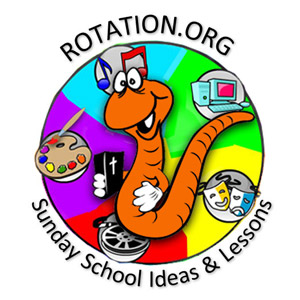This "Video" Workshop's lesson plan hearkens back to the roots of the Rotation Model's "A-V" workshop which included making our own audio-visuals, rather than, just viewing clips from store-bought videos. Smartphones have become one of the primary ways we make our own own media in the 21st Century, and this lesson taps their easy-to-use capabilities. Creating time-lapse or stop-motion stories is definitely fun, but it also creates strong memories, is very hands-on, and creates content that can be shared. As well, the brief nature of these parables fits well with the brief nature of the videos you are about to make. If you've never used your smartphone as a tool in your classroom, we guarantee this will be the first of many times for many other lessons.
This "Video" Workshop's lesson plan hearkens back to the roots of the Rotation Model's "A-V" workshop which included making our own audio-visuals, rather than, just viewing clips from store-bought videos. Smartphones have become one of the primary ways we make our own own media in the 21st Century, and this lesson taps their easy-to-use capabilities. Creating time-lapse or stop-motion stories is definitely fun, but it also creates strong memories, is very hands-on, and creates content that can be shared. As well, the brief nature of these parables fits well with the brief nature of the videos you are about to make. If you've never used your smartphone as a tool in your classroom, we guarantee this will be the first of many times for many other lessons.
~The Rotation.org Writing Team
Rotation.org Writing Team
Kingdom Parables: Seed, Leaven, Treasure, Pearl
An Audio-Visual-Storytelling Workshop
Summary of Activities
In this workshop, students create a time-lapse video of the parables using one of several techniques described below. The techniques include using the time-lapse feature available on most newer smartphones, such as, iPhone, to capture the students moving/animating the objects in the story on a table top "stage." The lesson also has an option for using a free app that makes creating short stop-motion animations very easy to create and view.
Looking for a "store-bought" video that shows these parables? See our note below about the lack of good Bible videos on these stories.
Overview of Video-Making Options
Be prepared for how easy and fun it is to create both time-lapse and stop-motion videos using a modern smartphone or tablet computer, such as, an iPad. ![]()
See our video demo below made with LEGOS, construction paper, and an iPhone.
If you are not proficient with a smartphone, or don't have a 'modern' mobile phone, find someone who is and does. You probably have some teens or millennials who would love to be your technical assistants on this, and that alone may be the best reason to do this workshop.
In both of the following techniques, you will be positioning a smartphone or tablet over a "stage" where your students will be manipulating materials, or drawing, to visually tell the story. Video-ing in time-lapse will capture your student's arms and hands manipulating the story pieces. Video-ing using a stop motion app will allow them to remove their hands from the shot. Both are easy to do.
Telling the story is the same in both techniques. Prior to shooting the video, students create all the pieces of the story (objects, characters and background), and then practice telling them by moving them around on a table-top much like a puppet show.
 See more "video effects" techniques in our LEGOS-Storytelling Technique Workshop.
See more "video effects" techniques in our LEGOS-Storytelling Technique Workshop.
Simple Time Lapse Technique (for those with less time and younger children)
Position a smartphone on a tripod and point it at your "stage" —a designated area on a tabletop. You will turn on the phone's time-lapse video option (found on iPhones and newer Android smartphones) while students recreate a parable using one of several mediums. You need to shoot about 5 minutes of creating the story to get 30 seconds of time-lapse video.
Intermediate "Stop-Motion" Technique: (for older kids and those with more time)
Download one of several free and easy-to-use "Stop Motion Apps" for your iPhone or Android smartphone or tablet. See suggestions at the end of this lesson plan! The camera is focused on a "stage" using a tripod. Students place characters and objects from the parable on the stage, take a photo using the app, then make slight adjustments and take another picture. Once finished, the app compiles all the photos into a stop-motion-animation video for playback.
Prepare to be surprised how EASY stop-motion apps are to use. They are designed for kids and hobbyists.
See app links at the end of this lesson.
Here's the Demo of a time-lapse video of the mustard seed created by placing and pushing Legos.
In this demo, we put the iPhone on a selfie-stick and balanced the end of the stick on the table. Notice the wobbling is still a bit too pronounced! The original video was about 3 minutes long which the iPhone time lapse app condensed to 10 seconds! If you use a free third-party time-lapse app from the App store, instead of the default time-lapse feature on your phone, you can slow down the time-lapse and add titles and audio. See notes below.
You can also create your story time-lapse using pieces of construction paper. The point is to keep the parts simple to create and movable by a number of hands.
Choices for Character and Prop Creation, and Storytelling Media
You have several choices for making each parable's story characters and objects. Using Play-doh or Lego are easy and obvious, but see our note below about using the Lego 'bricks' as mosaic pieces, rather than as 'building' blocks. It will go much faster. Construction paper works too.
Additional Suggestion for Parable Story Props:
Seed: Use lentils (so they show up on camera). Grow the tree with brown/green bricks, Play-doh or pieces of paper.
Yeast: Use real dough and mix in yeast.
Treasure: Use beads and coins.
Pearl: Use misshapen balls of play-doh and one white round ball (pearl).
If using time-lapse feature, you may also choose to draw the parable. A white board or drawing tablet works nicely. You could record each student or pair of students drawing the parable (after practicing it). See the attached script for teaching suggestions.
Telling the Story
See the suggested "script with directions" attached to this lesson. The script breaks down each of the four parables into a couple of "scenes" that you want your students to create, and provides staging suggestions and "Parable Insights" you can share.
For Time Lapse: Present/move the story materials on the stage over the course of about 5 minutes to produce a 30 second video.
For Stop Motion: Keep in mind that each second of your final video will need about 3 to 5 photos. That can go by relatively quickly with teamwork. Stop Motion App let's you set that "photo per second" to as low as 1 which will speed up your story-creation process. Stop Motion apps, like Stop Motion Studio, also let you add TITLING, sound and voice to your creations.
Scripture for the Lesson
- Parable of the Mustard Seed - Matthew 13:31-32
- Parable of the Leaven (Yeast) - Matthew 13:33
- Parable of the Treasure in the Field - Matthew 13:44
- Parable of the Pearl - Matthew 13:45-46
Additional Scripture: "What is the kingdom of God like? And to what should I compare it?" Luke 13:18 (NRSV)
Lesson Objectives
See the Bible Background at rotation.org for this set's complete list of objectives.
Preparation and Materials
Read the Bible Background and scripture.
- View the video demos.
- Print the script attached to this lesson.
- Arrange for the smartphones (see important tips below).
- Tripod or selfie stick for your smartphone. This is essential.
- Prepare a 'stage' on your tabletop(s) for the project. A black sheet of posterboard works really well and makes the video stand out.
- Assemble the props (Play-doh, Lego bricks, dough, paper, etc.)
Lesson Plan
Today's scripture lesson is being produced by your students! Thus, this plan doesn't begin a traditional "scripture reading" activity. Instead, they will read and learn the verses as they work through the suggested script, prepare the props, and then story-tell in their video. "Parable insights" are written below, and can be interjected at any time during the creative process, and at the end of the lesson. Follow-up on them during the review step.
Before getting started, you need to have decided WHICH VIDEO FORMAT you want to use, time-lapse or stop-motion. And if you're using time-lapse, ...what you will make your parable scenes out of (clay, drawing, Lego bricks, pieces of paper).
Open
Welcome your students and explain how today's lesson will unfold.
Design
- Explain how the videotaping will take place. Show the demonstration video attached to this lesson, or one from a previous class you taught for this rotation.
- Assign parables to groups.
- Groups create the pieces they will tell the story with.
- Each group practice telling the story on the table with the camera rolling.
(By practicing with the camera rolling, your videographer will also get practice.) - Show the practice video and see what you need to improve.
- Now re-tell the story again with the camera rolling "for reel"

Print the attached script for suggestions related to each type of recording, and for a list of "Parable Insights."
**Depending on the size of your class, its age, and amount of time you have, each group may do well to practice and videotape just ONE parable. Some may be able to finish two. If you have a small group, you might choose to work together on one parable at a time. See how many you can get through (you don't have to do them all). You will need to shoot about 5 minutes of video to produce one 30 second time-lapse parable.
Review
Show all the videos. Point out positives in each. Ask some follow-up questions suggested in the "parable insights" which are part of the script.
Remind the owner of the camera to send the videos to you after church. They may be too large to email but can be copied either by attaching the phone to a computer or by transferring with a memory stick if your camera was a tablet.
Post completed videos on the church website, or YouTube so kids and families can find them. They can also be played in worship for commentary by the pastor in a children's sermon. ![]()
Adaptations
For Younger Students: Use the Time-Lapse feature. The little guys will love seeing themselves move "really fast" as they create their story presentation.
Options for Larger Classes and Many Video Stations: Assign different parables to different groups and set up more than one "video" station so that groups do not have to take turns being videotaped.
You can have as few or as many students per parable stations as you want. Just make sure each video station has someone who knows how to work the phone/app and set up.
Sources and Tips for Stop-Motion and Time-Lapse Apps
You can record a regular video on your iPhone and then open it in iMovie (the free movie app from Apple) and apply a time-lapse feature to your video. Keep in mind that LONG recordings eat up a lot of storage space, so you'll want a cellphone with lots of storage available. Ideally, kids will create 15 to 20 second time-lapse videos. That length of video will require about a 5 minute recording if you're using the standard time-lapse option built into your phone. This is why it's probably a good idea to download a time lapse app that gives you more "speed" options, so that your shorter original video can turn into a "not too short" time lapsed video.
Video apps come and go. We're linking here to two highly recommended apps -- at the time we created this lesson, and hope they are still available. If not, others will be. Some are free or low cost enough for your purposes. Others will offer in-app purchases for things you don't need. Some are iOS only. All have a short learning curve.
Stop Motion Studio App (free and pro versions). One of the reasons we like this one is that it has great features, and let's you lower the # of photos per second of video so that you don't have to snap so many. (It can also take snapshots of your classroom at preset intervals to create a time lapsed montage if you'd like.)
OSnap! offers both a stop-motion and time-lapse app. Why have a time-lapse app when one's included on your phone? More options, of course. One of the reasons to use their time-lapse app, instead of your iPhone's time-lapse, is to slow down how often it snaps a picture so your kids have more time to create the pic.
Stop Motion apps for iPhone, iPad, and Android phones/tablets are surprisingly easy to use. You simply point the camera, snap the photo using the app, then move the characters, snap, move, snap, move, snap.... and then click "make into video" (or similar wording) and your stop-motion animation appears like magic. You can then record a narration. Very intuitive. Having a tripod is essential.
The script has several additional tips.
Stop-motion gives your kids time to contemplate what they are doing, how things in the story will unfold and need to be positioned. The pauses and re-positioning in-between snaps is great teaching time.
Lego "Mosaic" Concept Note (as seen in the video above)
 You've undoubtedly seen the "Brick Bible" online or the Lego Movie. We are not suggesting you have the time to build a Lego scene and animate it for all four parables. But here's a short-cut for those who want to use Legos, but don't want to draw or use Play-doh. Use the Lego bricks like mosaic tiles which you can slide around on a smooth surface. Do not snap them onto a Lego board as it will take too much time to move them once snapped in.
You've undoubtedly seen the "Brick Bible" online or the Lego Movie. We are not suggesting you have the time to build a Lego scene and animate it for all four parables. But here's a short-cut for those who want to use Legos, but don't want to draw or use Play-doh. Use the Lego bricks like mosaic tiles which you can slide around on a smooth surface. Do not snap them onto a Lego board as it will take too much time to move them once snapped in.
The time lapse feature on your smartphone will videotape your kids moving the tiles, which is great, but remind them to remove their hands from the scene once it is complete. The video will compress this 10 minute creation activity into a 1 minute fast-moving time-lapse video. Take your time to create the mosaic!
Important Tips for Using Your Smartphone in Class
- Plug it in. Video will drain your battery.
- Be sure you have plenty of memory. Older smartphones with little memory space may fail.
- Use a tripod. This is a must. They are inexpensive and very handy. Camera movement is really distracting in time-lapse and stop motion.
- Turn off your wifi, incoming txts and calls as they may interrupt your video process.
- Be sure you have a method and the connectors to SHOW your video on a larger screen or TV once it is finished. See our article for help.
- Have a back-up smartphone just in case.
- Keep in mind that in time-lapse mode, the longer your video, the bigger your file, so you want to use a smartphone with plenty of free memory. Apple's iPhone time-lapse feature speeds up the playback if your video recording is long. Thus, you want to keep your storytelling-recording time to about 5 minutes to produce a 20 to 30 second video.
- The time-lapse feature does NOT record audio. However, you can create an audio narration for your Stop-Motion animation. See your app for details.
- When shooting in time-lapse mode, pausing about 10 seconds in-between scenes will create a 2 second break in the final video. We recommend you use a downloadable Time-Lapse App which will give you more control over the video recording than the built in feature on most phones/tablets.
Written by the Rotation.org Writing Team
Copyright Rotation.org Inc.
Are there any good videos we can watch for these stories?
Surprisingly, there's a lack of quality Bible videos on these four parables. At most, you may find one or two available videos that actually tell the story of one parable, but most are very short and poor quality. Looking through the various "Jesus" films, we occasionally found the actor speaking one or more of these four parables (such as, "Matthew" from the Visual Bible), but none with any creative visualization. The "Jesus" video from the What's in the Bible? series #10 offers a very short creative presentation about the Kingdom of God, and references two of these parables, but we question some of the host's comments about the Kingdom concept, and again, it is very short.