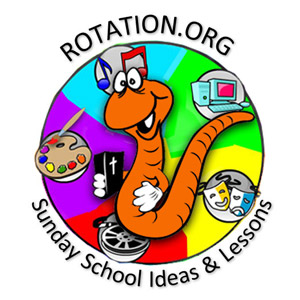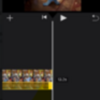The Rotation.org Writing Team's KIngdom Parables lesson set has a really neat Storytelling-Video-LEGO Workshop lesson that uses LEGOS as the "drawing" or storytelling props to create a time-lapse video of the Bible story. (Supporting Members can see that full lesson.)
This would make a great At-Home Lesson Ideas, btw ![]()
Here's the idea!
Every smartphone has a "time lapse" video setting, and the effect is really neat to play with. You can also download free time-lapse or stop-motion apps, or use iMovie which comes on an iPhone (or is available for free in the App store).
Kids build the Bible story scene using props such as LEGOs, and even move (animate) them while they are being recorded with a smartphone or video camera that is set to take "time-lapse" video (a frame every 10 seconds). When played back, the story looks "sped up."
You can also simply create a 2 or 3 minute recording of them "animated" their LEGO blocks on a black background, and then "speed up" the playback in iMovie (or similar app) so that the building and motion movements look "animated."
Here's the video clip from the WT's Kingdom Parable lesson. Below are some time-lapse tips.
Time-lapse varies on different devices. Have the kids practice constructing and animating their story. A three-minute story presentation recorded on time-lapse will only take about 10 to 20 seconds to view so record at least 3 minutes.
For more control over the video rate, download a time-lapse app from your iPhone or Android app store. They also have "stop motion animation" apps so you can remove your hands from the scene when the video is recording. "Speed up" is another way to sort of do time-lapse -- you just record the video as usual and then play it back using a phone APP that has "speed up" or slow down controls. Lots of possibilities.
You cannot record audio with a time-lapse video, but the kids can narrate it from their Bible when they present their video story to the rest of the class.
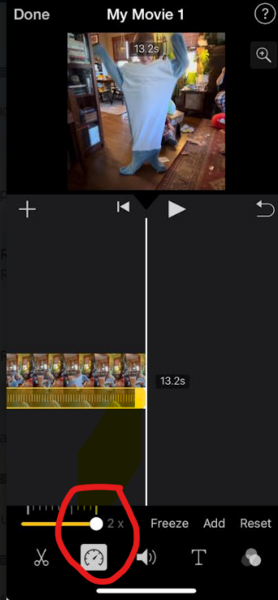 Here's a screenshot of the "speed up the video" option in the free iMovie app.
Here's a screenshot of the "speed up the video" option in the free iMovie app.
Once you import the video into the app, you click the video and options appear on the bottom of the screen -- one of which is the "speed up" options that makes your video look more "animated." Note that speeding up the video also increases the pitch and speed of any narration, thus, we suggest you WRITE keywords and verses on pieces of paper that you slide onto the background to help tell the story.
Creating an iMovie doesn't ruin the original video, so you can try several times to get it just right.
This is the kind of INNOVATIVE lesson stuff our Writing Team is doing!
If you're not already a Supporting Member, join now and get access to the Team's 300+ creative lessons, plus all our free-to-download kids Bible software, and more!