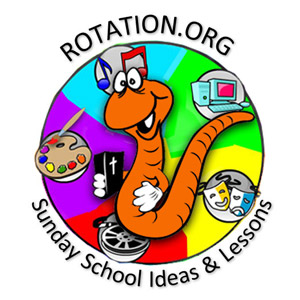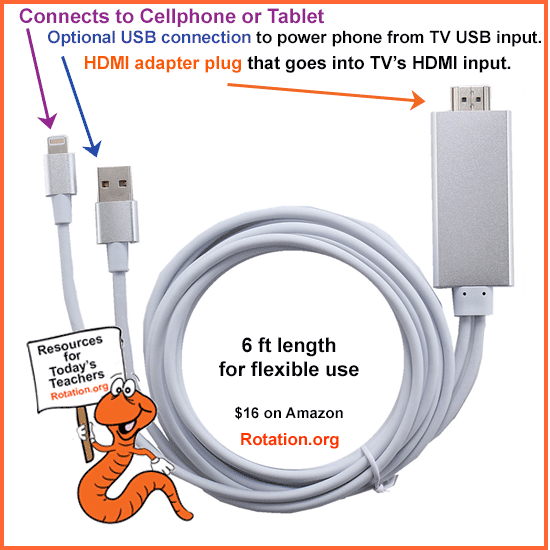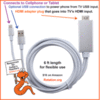How to (maybe) get content from your Chrome internet browser to appear on your SmartTV via "Chromecast."
In addition to connecting your PC or tablet directly to your SmartTV, you can "cast" or "mirror" your Chrome internet browser screen to your TV over your WIFI connection, if you have Chromecast either built-in to your TV (or have one of their USB keys plugged-in to the TV).
It's really simple and very handy for displaying things --if you can get it to work.
There are incompatibilities between SOME smartTVs and Chromecast which can thwart you from showing internet content from your laptop to your TV. The same is true of some devices and the installed software that comes with many smartTVs. I've personally experienced these incompatibilities on my newer LG smartTV at home.
On my particular "newer" LG smartTV, I have no problem wirelessly "casting" YouTube videos from my iPhone to my smartTV using the YouTube app. But Chromecast? No.
Keep in mind that not everything you may want to show on your smartTV is something you'll want to show using Chrome. Photos, for example, or an APP. To show these, you'll need to be able to "mirror" your device's content to your TV, and "mirroring" (which is what Chromecast is doing too) is fraught with nagging incompatibilities.
 Right now, the only fully-compatible solution to connecting your cellphone or computer device to your TV is to USE an HDMI CABLE ADAPTER. See this article for the how-to.
Right now, the only fully-compatible solution to connecting your cellphone or computer device to your TV is to USE an HDMI CABLE ADAPTER. See this article for the how-to.
As time marches on, I expects these incompatibilities to disappear, which should make connecting our devices to our screens in the classroom EASY some day.
Now, about Chromecast...
"Chromecast" is either a piece of software that is found in your WIFI-enabled TV, or found in a USB plug that you can buy and plug into your TV. Your Chrome Browser on your computer can "see" the signal coming from the Chromecast plug or being broadcast by the TV and use Chromecast to transmit your laptop/device's browser's content to the TV screen wirelessly.
You'll need to purchase a Chromecast USB plug, or make sure your Smart TV has Chromecast installed and updated on it. And you'll need to make sure your internet browser is Chrome. Other internet browser brands have "casting" ability, but many of them don't connect to certain brands of TVs. in face, "casting" and "mirroring" is still dicey, which is why I recommend going with a simple PHONE TO TV HDMI ADAPTER CABLE. It circumvents the compatibility issues just mentioned.
(Yes, you can also mirror non-browser content to your TV. All you need to do is connect your computer's display output using an HDMI cable to your TV or projector's HDMI input. Mirroring non-browser content, such as, software, can also be done wirelessly using your SmartTV's "Connect to PC" menu option. So many options.)
What you need to "Cast" your Chrome browser content to your TV:
1. WIFI Internet, to which both your laptop or tablet and TV are connected. (Chromecast allows them to find each other over your WIFI.)
2. A SmartTV with Chromecast either built into its operating system, or added via one of those Chromecast USB plugs. Check your TV's setup options. You may need to "enable" your Chromecast.
3. Google's Chrome browser running on your laptop or tablet.
Then all you have to do is open your Chrome Browser, RIGHT click a blank area of the browsing screen, and click "CAST" and it will magically appear on your TV screen.
The "cast" window will appear in your browser showing you which devices it can see and display to. In the image below the Cast window is showing my Sony Bravia TV to click on.
It's still easier to use a cellphone 2 HDMI adapter to make your cellphone or tablet content appear on your TV.
How and Why Chromecast It Works:
"Chromecast" from Google is software technology that allows internet content to appear on your TV screen. Like it's competitors (AppleTV and ROKU), Chromecast is essentially a wireless pipeline between the internet and your TV screen. If you're using Chrome as your browser, then Google has made it EXTRA EASY to display that content from your computer to your Chromecast enabled TV with virtually no setup.
In the past, Chromecast was available only as a USB key that you plugged into your TV to connect your TV to the internet. But on many SmartTVs, Chromecast software comes installed. If it's not built-in, you can purchase a Chromecast "USB plugin" in most electronic departments for under $40.
With the click of a browser button, your Chrome browser "CASTS" (or "mirrors") your internet content over your WIFI to your TV that has Chromecast software (or plug) installed.
Apple TV and ROKU work the same way, though not with Chrome browser. There are a number of players in the "Casting/Mirroring/Screen-Sharing" arena. Device protocols and ease-of-connectivity is improving every year. But the basics are all the same.