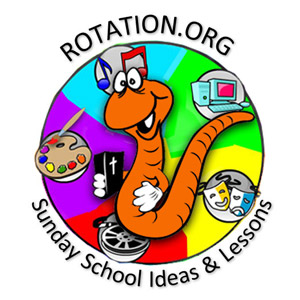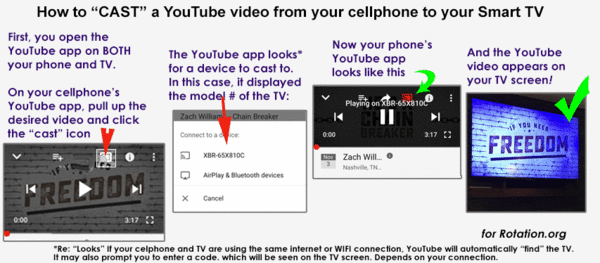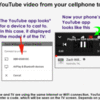(Updated in 2021)
Wirelessly "casting" a YouTube video
from your cellphone to your Smart TV
and then using your cellphone's YouTube App
to control the YouTube video on the TV
(instead of using your TV's clumsy remote control)
I've had good luck "casting" YouTube videos from my cellphone's YouTube app to my big screen TV's YouTube app using YouTube's built-in "casting" option.
YouTube has a built-in "cast" feature that allows you to "cast" YouTube videos from your phone to your smart TV. You just need to have a free YouTube account so that the cellphone YT app and TV's YT app can communicate with each other. See the video below for the "how to" and also the text below that for my instructions. It's easy magicWe use this approach at home when someone wants to show a YouTube video to the family on the big TV. Same thing in Sunday School when I want to show a YouTube video to a class on the big screen.
And frankly, it's a lot easier to navigate your cellphone's touchscreen YouTube app than trying to navigate the YouTube app on your Smart TV with your clumsy television remote.
Your other option is to simple connect your cellphone to your TV with an HDMI adapter as described in the preceding articles. But if your cellphone and TV are using the same internet network connection (such as your home or church WIFI), then "casting" from one YouTube app to another is really SLICK.
How to:
1. Turn on your TV's YouTube app and make sure you've signed in to your YouTube account.
2. Turn on your cellphone's Youtube app, sign in, and pull up the video you want to watch.
3. Click the "CAST" icon on your cellphone's YouTube app. ![]()
If this is the first time you've done this, clicking the "cast" button on your cellphone's YT app will start a search for compatible devices (your TV). Once it's found your TV, your cellphone's YT app will "stream" the video to your TV's YT app. It's like magic, but in reality it's YouTube's servers making your cellphone YouTube app content appear on your smart TV's YouTube app.
Click this image to enlarge
As the instructional video below states, your TV and cellphone don't have to be on the same WIFI network to make the linking work (but it's easiest).
Again, the alternative is to connect your cellphone to your TV with an HDMI adapter cable.