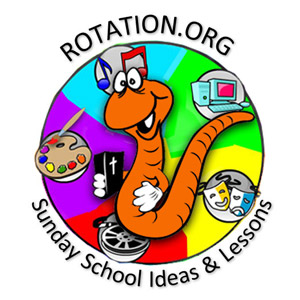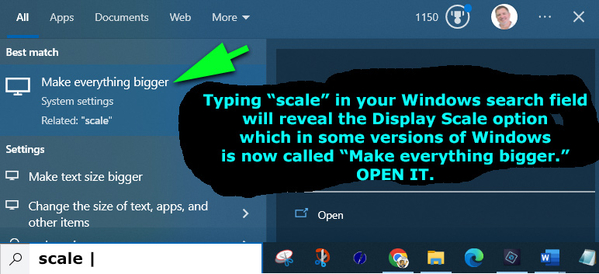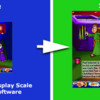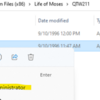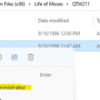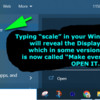Two Important Tech Notes for the Kids Interactive Bible "Life of" Software
It's amazing that these fun and useful Bible programs still work after all these years and changes in operating systems. It's a testament to Windows' commitment to backward compatibility and the quality of the software. I'm thrilled we were able to find the copyright holder and he was willing to donate their use to our members.
Included in each download is a "readme.txt" file with these notes. You need to do two things in order to fully enjoy the Interactive Kids Bible software on your new or older computers:
1. Install Quicktime version 2.1 whichis found in the installed "QT21" folder with the game. You only need to do this once if you have not previously done so. QT 2.1 is an older version of Quicktime that these programs expect to find on your computer. (You can have many different versions of QT, so there are no cross-compatibility issues.)
If you don't have QT2.1 installed, the Bible Time Theater curtain will just open and close when you click the traffic light icon to try and view a video.
I've included a copy of Quicktime 2.1 in the program's installation file. To install it, after installing the Kids Interactive program, go to Windows' "C" drive and look for the name of your Kids Interactive program in the Programs (86x) folder on your harddrive. Open the folder and look for the QT21 folder. Then execute the QT32 file to install Quicktime 2.1.
Here's a graphic to show you what we're talking about:
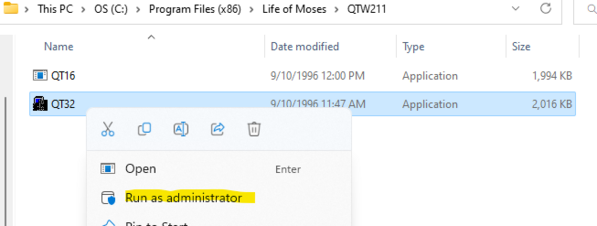
 Note 1: You MAY need to first RIGHT CLICK the QT32 file in the QT21 folder and select RUN AS ADMINISTRATOR. Otherwise, you'll get an error message.
Note 1: You MAY need to first RIGHT CLICK the QT32 file in the QT21 folder and select RUN AS ADMINISTRATOR. Otherwise, you'll get an error message.
 Note 2: When the Quicktime installer window opens and asks you if you want to 'search for other versions" be sure to select SKIP.
Note 2: When the Quicktime installer window opens and asks you if you want to 'search for other versions" be sure to select SKIP.
If Windows security throws you a caution, bypass it and continue with the installation.
Once you've installed QT2.1 one time, you do not need to do it ever again on that computer.
2. Adjust your windows Display Scale option to 150% so that the Interactive Bible software fills more of your screen. Otherwise, it will occupy a small 640x480 window in the middle of your big screen.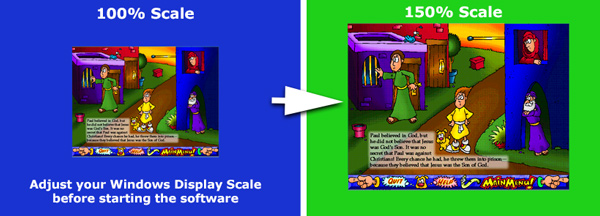
A lot of people have never heard of the "scale" option but it's a good option to know especially when using software created a number of years ago. TO FIND IT, type "scale" or "make things bigger" in your Windows search field. You can also right-click any empty area on your Desktop and select "Display Settings."
Here's how I find the scale option on my Windows PC:
If you need technical help with these programs, don't hesitate to post a reply here. I may have retired from Sunday Software, but I'm not retired from helping ![]()