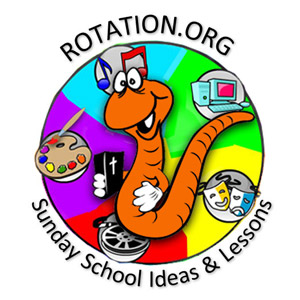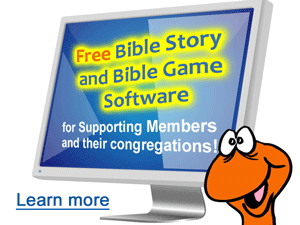Editor's Note:
Visit the Bible Software Forum here at Rotation.org to download the Teaching Guides and other teaching handouts for individual software programs available for FREE to the supporting members of Rotation.org! These guides have many lesson planning suggestions in them.You'll also want to look up your Bible story in Bible Story Lesson Forums -- the Computer workshop topics to find lesson plans and outlines.
The following came to me in an email for teachers from Sunday Software.
How to Start Your Lesson in a Computer Lab
How to Train a New Teacher
...and other helpful Computer Lab lesson tips from Neil@sundaysoftware
Here’s how I start my Bible Computer Lab Lesson each week:
- I tell my students what we’re going to study today, and why it’s important to our faith. At this point I’ll often write down on our whiteboard several key ideas in the story and key questions we will discuss.
- We almost always play a short game of “where do you think this story is located in the Bible?” This refreshes their general Bible knowledge and navigational skills.
- Once at the passage, we often look at the context of the day’s story by scanning the Bible pages around our story for clues. When we studied the stories of Jacob & Esau for example, we looked back a little bit to see the story of Abraham & Sarah, and forward to see that Joseph stories were soon to follow. I’ll do this even with non-readers. Even though they can’t read, they enjoy looking at the Bible and finding the passage with our help.
- Depending on the software and story we’re studying, we’ll either briefly look at some key verses in their printed Bibles, or read the entire passage. For example, the Abraham program does a good job of narrating the story, so we’ll just read some highlight verses in their Bibles before going into the software. Sometimes I’ll pull out a picture Bible for younger students. Depending on the story, we may act out the story before or after going into the software. This is especially helpful with young children.
For relatively short passages or stories, we’ll always read them in their printed Bibles, even if the software is going to retell the story and show the verses. The kids don’t mind a bit seeing it again in the software, and I like the way the repetition aids their memories.
Turning Assistant Teachers into Lead Teachers
Here’s a great way to prepare your assistant teacher to know the software and learn how to lead the class, without requiring them to put in time outside the lab.
Last week I prepared and led the Computer Workshop and a volunteer I had recruited assisted me as a helper at one of the computers. The NEXT week she led and I both took turns leading. The THIRD week she took the lead.
My co-teachers and I “POACH” great comments and questions from each other all the time. While we’re at our computer workstations with the kids, we keep an ear out for what the other teachers are doing and saying with their kids. I’ll often quietly slip a question or navigational pointer to another teacher as we go through the software at our stations. As the lead teacher, I also have to keep my eye on the other workstations, to make sure they haven’t skipped something important. So I’ll occasionally raise my voice to the entire class and remind everyone of the things we want them to make sure to see and do. Writing things down on the whiteboard or on a handout for the teacher also helps a lot.
MORE TIPS!
Your BEST content is always worth repeating!
Don’t be shy about REPEATING CONTENT in software a SECOND TIME, or even a THIRD TIME. That’s one of the great things about software, --the kids don’t mind seeing it again.
This past week my 5th -8th grade class was studying Sarah’s story in our Abraham & Sarah software. They were so engrossed in the "freaky" images in the “Sarah’s Song” video the first time through that they needed to go back and listen to the lyrics more closely a second time. How did I know that? Because I was right there with them and asked! So we played it again. Younger children especially each like to "get their turn” at controlling the story or activity.
Repeatable content is one of the good things that computers bring to Sunday School. Kids will even take a quiz a second or third time to try and improve their score if you tell them they need to.
Repeatable content is one of the good things that computers bring to Sunday School. Kids will even take a quiz a second or third time to try and improve their score if you tell them they need to.
Volume Control Solution: Designate a Student to be on “Volume Patrol”
The software volume of various activities, narrations and songs is quite variable. Songs often need to be turned down, while narrations turned up. We have dividers between our computers, and that helps control “sound spray” A LOT. But we also must be constantly aware of how loud or soft a program might be getting. I’ve trained my students to be conscientious about volume. And I ask one of the students to keep their hand near the speaker volume control and make adjustments as we move through the software. I call this “being on Volume Patrol.”
SIZZLING HOT TIP:
Position the speaker that has the VOLUME KNOB -to the LEFT SIDE of the keyboard, rather than on the right by the mouse. It gives the “leftside student” something to control. Also, remember to PULL your speakers up close to each side of the keyboard, rather than leaving your speakers back behind the monitor. The closer the sound source, the lower the volume required.
Unconventional Uses for Popular Programs
If the passage you’re studying doesn’t have a good memory verse, have students create their OWN memory verse in Cal & Marty’s Scripture Memory Game software. You'll get some interesting and discussion worthy results!
Are you finding it difficult to close the class with meaningful prayer? Have your students open up the “Talk Now” module in Let’s Talk software with five minutes left to go. Invite them to summarize the lesson in a two sentence prayer along the lines of “Thank you God for teaching me today that _______________. Help me in the week ahead to _______________.”